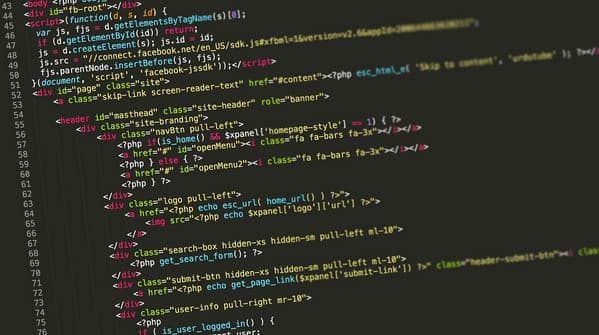CSS Grid is one of the most powerful tools of modern web development. It allows you to create complex page layouts that previously had to be built on flotsam, hacks with inline-block or overloaded frameworks. Grid has given frontenders the freedom to work in two dimensions at once: manage both rows and columns.
But, as is often the case with any powerful technology, improper use can lead to problems. Even experienced developers sometimes make mistakes: they copy familiar approaches from Bootstrap, use Grid where it is not needed, or forget about such subtleties as implicit grid.
In this article we’ll analyze six most common mistakes when working with CSS Grid, look at real examples and discuss how to avoid these traps.
Mistake 1: Thinking that CSS Grid replaces everything
Many novice developers, after learning about Grid, start building literally everything on it: from simple navigation menus to buttons in the footer. It seems like: “Why have a Flexbox when there’s a Grid?” But therein lies the mistake.
Grid is designed for two-dimensional layout – when you need to manage elements both horizontally and vertically. Flexbox is much easier and more convenient for tasks where the layout is in one direction.
Example: website menu
.nav {
display: flex;
justify-content: space-between;
}
This code is much simpler than creating a Grid with columns for the sake of a few links.
Why it matters
- Code becomes shorter and clearer.
- Support is simpler: it is easier for a new developer to read Flexbox in navigation than Grid.
- Performance is better: the browser doesn’t need to calculate extra rows and columns.
Tip: use Grid for complex layouts (page layout, product cards, news feeds) and Flexbox for alignment within a row or column. Often it is better to combine both tools.
Mistake 2: Blindly copying the 12-column grid
Old school Bootstrap taught all layout designers to think in “12-column” categories. When Grid came along, many people got into the habit of writing:
grid-template-columns: repeat(12, 1fr);
And even if only three columns are needed, the developer still does a “bootstrap” grid.
The problem with this approach
- Redundancy. You describe more columns than you actually use.
- Non-obviousness. A new person in the project has to figure out why 12 columns are needed when three are used on the page.
- Complicating adaptability. With 12 columns, you have to constantly count proportions: “what if I want to take 4 out of 12?”
What’s best
If you have three equal columns, write straight:
grid-template-columns: repeat(3, 1fr);
If you need flexibility in width, use minmax:
grid-template-columns: repeat(auto-fit, minmax(200px, 1fr));
This way the grid itself adjusts to the screen.
Tip: don’t drag old habits into modern CSS. Grid was originally created to get away from rigid templates.
Mistake 3: Forgetting about display: grid
One of the most trivial but surprisingly frequent errors. A developer writes:
.container {
grid-template-columns: 1fr 1fr;
}
And doesn’t understand why nothing works. It’s because the browser doesn’t recognize grid-template-columns unless the container is explicitly declared as a Grid:
.container {
display: grid;
grid-template-columns: 1fr 1fr;
}
Why it happens
- This is a habit from Flexbox: there you should also write display: flex;, but many people forget about it.
- In a hurry, developers immediately start describing columns, forgetting about the grid declaration.
Tip: When working with the Grid, always start with a template:
.container {
display: grid;
}
And only after that add the desired properties.
Error 4: Ignore implicit grid
Grid knows how to automatically add rows and columns if there are more elements than you described. This is called implicit grid.

Example
You have three columns defined:
grid-template-columns: repeat(3, 1fr);
And there are seven elements. The first six will occupy two rows, and the seventh will create a new row automatically.
What’s the problem
- These new rows often have a “default” height (auto), and the layout breaks.
- Blocks get different sizes, the site looks uneven.
Solution
Control the implicit grid via grid-auto-rows or grid-auto-columns.
.container {
display: grid;
grid-template-columns: repeat(3, 1fr);
grid-auto-rows: minmax(200px, auto);
}
The new rows will now have a predictable height.
Tip: always keep in mind that there may be more elements than you planned. This is especially important in dynamic interfaces – for example, product cards or blog posts.
Mistake 5: Position confusion and overlapping elements
Grid gives you a powerful tool to manage positions: the grid-column and grid-row properties. But this is where developers most often make mistakes.
Typical problems
- Elements overlap each other because intersecting coordinates are specified.
- Some elements “fall out” of the grid.
- Different approaches are mixed: somewhere grid-template-areas, somewhere grid-column, and you get chaos.
Example of bad code
.item1 {
grid-column: 1 / 3;
}
.item2 {
grid-column: 2 / 4; /* накладывается на item1 */
}
What’s best
For larger layouts, use grid-template-areas. This makes the grid more visible:
.container {
display: grid;
grid-template-areas:
“header header”
“sidebar content”
“footer footer”;
grid-template-columns: 200px 1fr;
}
.header { grid-area: header; }
.sidebar { grid-area: sidebar; }
.content { grid-area: content; }
.footer { grid-area: footer; }
This way the code is easier to read and there is less chance of accidentally overlapping elements.
Tip: choose one method of working with Grid and stick to it within the project. This will make the code easier to read, reduce the likelihood of errors, and ensure a consistent layout style for the entire team.
Mistake 6: Ignoring overflow and alignment
Even a perfectly constructed grid can “fall apart” if you don’t think about the content. The problem is that text blocks, images or buttons sometimes extend beyond the cells.
Reasons
- Rigid column sizes in px.
- Lack of overflow control (overflow).
- Incorrect use of alignment (align-items, justify-items).
Correction example
.container {
display: grid;
grid-template-columns: repeat(3, 1fr);
align-items: start;
justify-items: center;
}
.item {
overflow: hidden;
text-overflow: ellipsis;
white-space: nowrap;
}
Now even long text doesn’t break the grid, and images don’t go out of bounds.
Tip: use flexible sizes (fr, minmax) and always test the layout with “extreme” content values. Additionally, it’s worth testing the layout on different devices and browsers to make sure the grid adapts correctly and doesn’t break under unexpected conditions.